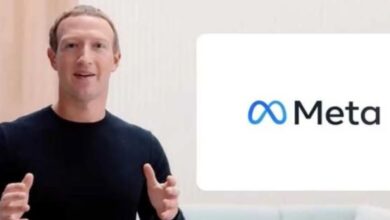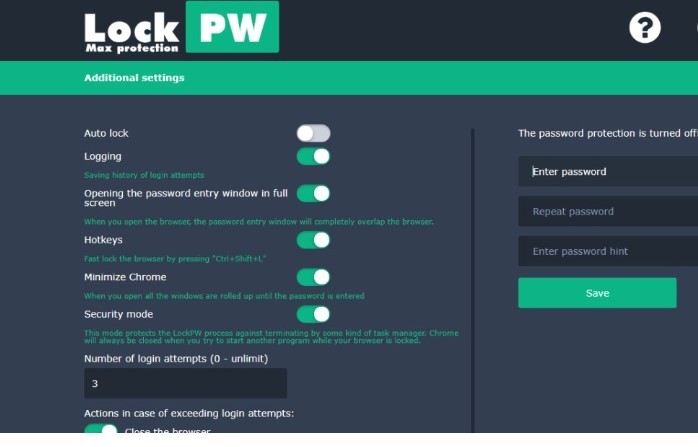
One of the most popular web browsers is Google Chrome, which was developed by Google. It is due to the integration of Google as well as the user-friendly features it offers. The vast majority of you probably already know that Google Chrome allows for the creation of individual user profiles. Therefore, if someone wants to access your web browser, you can prevent them from monitoring your web browsing history by creating numerous user accounts for yourself on the browser.
However, Google Chrome makes it simple to switch between two user identities, therefore a better option to protect your browsing history is to lock your user profile when you are not using chrome. This can be done by clicking the lock icon in the upper right-hand corner of the Google Chrome window.
In this regard, we are going to go over a few straightforward measures that you may follow in order to secure your Google Chrome profile.
How to Lock your Google Chrome Profile
Google Chrome’s Lock functionality was launched in 2013. However, just a few months later, it suddenly disappeared without a trace. It was not possible to remove the function to lock the profile. Although, in light of the recent modifications that have been made to Chrome’s source code, the lock won’t show up until after a new supervised profile has been created. In this section, we will describe how to lock your user profile in Google Chrome.
Steps
- First, you will need to visit this link to download the PW lock chrome extension.
- Now, click on the ‘Add to Chrome’ option as you can see in the given image.
- In the next step, the PW lock extension window will be opened in the new tab. Tap on next, as illustrated in the image.
- Afterwards, a new window will appear in which you will have to set up your password along with a password hint. On the left side of the window, additional settings will be mentioned from where you will have to set preferences for yourself like Hotkeys, Minimize Chrome, etc.
We hope that after reading our article, you will be able to successfully lock your Google Chrome profile. So, if you like our article or have any queries regarding it, do mention them in the comment section!