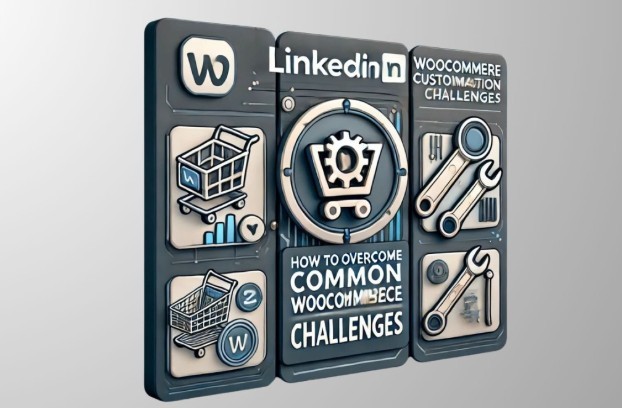
7 Powerful Hacks to Solve WooCommerce Customization Nightmares
WooCommerce is a powerful eCommerce platform for WordPress. It provides flexibility and scalability for online stores. However, customizing WooCommerce to fit your unique business needs can be challenging.
Many store owners and developers struggle with theme customization, functionality, and seamless integration. These challenges often create roadblocks in optimizing their online stores.
In this blog, we’ll discuss the best practices, tools, and tips to tackle common WooCommerce customization challenges. Our goal is to help you navigate these challenges with ease.
Key Features:
- Choosing the Right Theme
- Extending Functionality Without Breaking the Site
- Optimizing Performance for Faster Load Times
- Customizing WooCommerce Templates
- Ensuring SEO and Mobile Responsiveness
Choosing the Right Theme for Customization
Many WooCommerce store owners struggle with theme compatibility when making customizations. To ensure smooth modifications, follow these tips:
- Use a WooCommerce-Compatible Theme: Such as Astra, GeneratePress, or Storefront. These themes are optimised for WooCommerce and ensure better performance.
- Use a Child Theme: Always use a child theme to protect custom changes. This prevents them from being lost during theme updates. (Astra child theme, GeneratePress Child Theme)
- Leverage Hooks and Filters: Use WooCommerce hooks and filters instead of editing core theme files. This approach improves maintainability and keeps your customisations intact during updates.
Extending Functionality Without Breaking the Site
Adding new features to WooCommerce is essential, but doing so improperly can lead to conflicts or performance issues. Here’s how to do it right:
- Use Reliable Plugins: Instead of coding from scratch, consider well-coded plugins like WooCommerce Subscriptions, Advanced Coupons, and Product Add-Ons.
- Create a Custom Plugin: For unique functionalities, develop a custom plugin rather than modifying core files.
- Test on a Staging Site: Before implementing changes on a live store, always test on a staging environment.
Optimizing Performance for Faster Load Times
WooCommerce customization can sometimes slow down your site, leading to poor user experience. Improve performance by:
- Using a Lightweight Theme: Avoid bloated themes with excessive features.
- Optimizing Images: Compress product images using tools like ShortPixel or Imagify.
- Implementing Caching and a CDN: Use caching plugins like WP Rocket and integrate a CDN (e.g., Cloudflare) for faster loading speeds.
- Cleaning Up the Database: Use WP-Optimize to remove unnecessary data and revisions.
Customizing WooCommerce Templates
Modifying WooCommerce templates can be tricky, but using the right approach ensures your changes remain intact.
Override Templates Safely: Copy the template file to your child’s theme instead of editing core files.
(/woocommerce/your-template-file.php)
- Use Action Hooks: WooCommerce provides hooks like woocommerce_before_single_product and woocommerce_after_shop_loop_item_title for adding custom content.
- Leverage ACF and Elementor: Advanced Custom Fields (ACF) and Elementor can help you customize WooCommerce pages without complex coding.
Ensuring SEO and Mobile Responsiveness
WooCommerce stores must be mobile-friendly and SEO-optimized for better visibility. Here’s how:
- Use an SEO Plugin: Rank Math or Yoast SEO can help optimize product pages.
- Improve Mobile Usability: Test responsiveness with Google’s Mobile-Friendly Test tool.
- Enable Schema Markup: Implement product schema to enhance search engine visibility.
Final Thoughts
Customizing WooCommerce can be tricky, but the right approach makes it easier. Use child themes, remove unnecessary plugins, performance optimizations, and SEO best practices to build a smooth and functional online store.
Are you facing any WooCommerce customization challenges? Let’s discuss in the comments!



