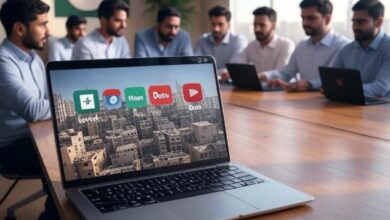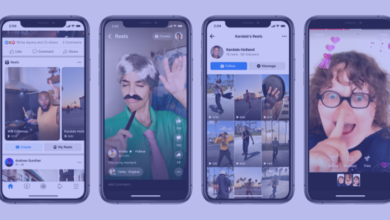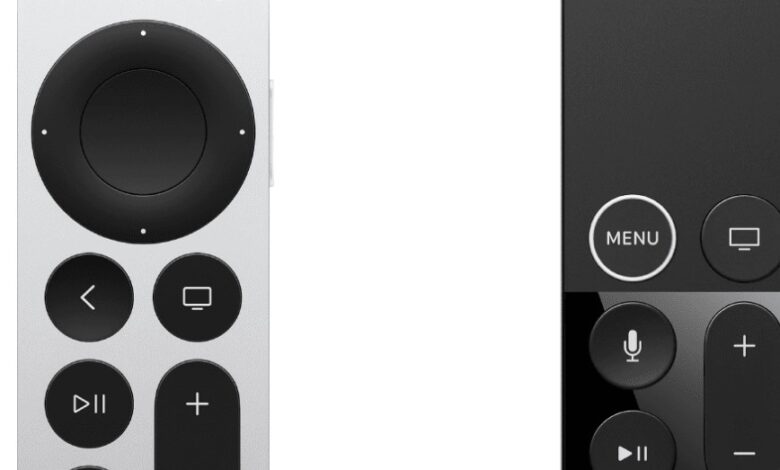
How To Charge Apple TV Siri Remote
The procedure of charging your Apple TV Siri Remote is simple and ensures that your gadget is always prepared for all your navigation requirements. If you observe that your remote control is unresponsive, it may be necessary to recharge it. The Siri Remote is equipped with a rechargeable battery that generally needs to be charged every few months, depending on usage frequency. To charge the device, you will want a Lightning to USB connection together with a USB power adapter. Alternatively, you can utilize a computer equipped with a USB port.
How To Charge Apple TV Siri Remote
| Remote Version | Charging Port | Charging Cable |
|---|---|---|
| Siri Remote (1st & 2nd Generation) | Lightning | Lightning to USB-A |
| Siri Remote (3rd Generation) | USB-C | USB-C to USB-C |
 Charging Methods
Charging Methods
Computer: Attach the charging port of the remote to a USB port on a computer.
USB Power Adapter: Utilize a USB power adapter that is compatible with your device (available for purchase separately) and insert it into a wall outlet.
Important Notes:
The Siri Remote requires around 3 hours to reach a complete charge.
To determine the battery level of your remote, navigate to the Bluetooth section in the Remotes and Devices settings on your Apple TV.
The most recent iteration of the Siri Remote, specifically the 3rd generation, employs a USB-C connector for connectivity. Verify the generation of your remote control to confirm that you own the appropriate cord.
Begin by identifying the Lightning port situated at the lower part of your Siri Remote. Using your Lightning cable, connect one end to the remote and the other end to the USB power supply. The charging process typically requires approximately two to three hours to reach full capacity. However, in situations where time is limited, a brief fifteen-minute charge can yield a substantial increase in power. Ensuring the connections are secure and the power supply is functioning correctly is crucial to prevent any disruptions when charging.
Ensuring the longevity and consistent performance of your Siri Remote can be achieved through proper maintenance and charging. You can monitor the battery level of your Apple TV remote by accessing the settings, which will provide you with information on when the remote needs to be charged. Ensuring that your remote is properly charged and well-maintained is crucial for preserving the functionality and responsiveness necessary for an optimal Apple TV experience.
Key Takeaways
To charge the Siri Remote, you will need a Lightning to USB cord and a USB power source.
The battery may be fully charged within a time frame of two to three hours, while a brief charge will give a rapid increase in power.
Regularly monitoring the battery level of the remote in the Apple TV settings might assist in effectively managing recharge intervals.
Prior to initiating the charging process for your Siri Remote, it is crucial to determine the precise model and accurately locate the appropriate charging port. By doing this, you will guarantee the efficient and safe delivery of the appropriate power supply to your remote’s battery.
Identifying Your Siri Remote Model
Apple offers various iterations of the Siri Remote, which vary depending on the specific Apple TV model it is paired with. In order to ascertain the suitable charging method, please verify the specific generation of your Siri Remote. Modern iterations generally employ a USB-C port for the purpose of charging, but older versions depend on a Lightning port. The Apple TV 4K is equipped with a Siri Remote that necessitates the use of a Lightning wire for the purpose of charging. If your remote control utilizes a replacement CR 2032 coin cell battery, it indicates that it is an older model that is not intended for recharging.
Locating the Charging Port
Once you have determined the specific model of your remote, locate the charging connector. The Siri Remote for recent Apple TV 4K versions features a USB-C port positioned on the lower edge of the remote. If you possess a previous generation device, you will discover a Lightning port situated in the identical position instead. To connect to this port, you must insert the appropriate cable, which can be either a USB-C or a Lightning cable. Next, attach the opposite end of the cable to a power supply, such as a USB port on a computer or an Apple USB power adapter. Monitor the battery status displayed on your Apple TV screen to verify that your remote is charging as anticipated.
Ensuring the proper charging and maintenance of the Apple TV Siri Remote guarantees a smooth viewing experience by keeping it prepared for use. This section provides a step-by-step guide on how to connect the remote to a power source, verify its battery level, ensure proper battery maintenance, and troubleshoot any charging problems that may occur.
Connecting to Power
In order to charge the Siri Remote, begin by identifying the charging connector located on the underside of the remote. The 3rd generation Siri Remote is equipped with a USB-C port, while the prior versions are equipped with a Lightning port. Utilize the suitable cable to establish a connection between the remote and a power source, such as a USB port on a computer or a wall outlet using an Apple power adapter. The charging process usually takes approximately three hours to fully recharge, although even a short 15-minute connection can provide a substantial increase in power.
To determine the battery level of the Siri Remote, access the Settings application on your Apple TV. Navigate to the “Remotes and Devices” section and then select “Remote” to view a battery icon that indicates the current level of charge. Alternatively, you can view the battery level in the control center system app on your Apple TV by accessing it through the remote’s menu or play/pause button.