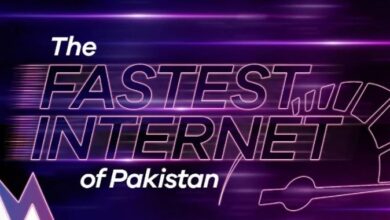Connect Xbox One to TV Without HDMI
Today, Xbox One is one of the most popular gaming consoles due to the abundance of games and streaming options it offers. Setting up and preparing to play might be challenging, particularly due to the complexity of the wiring.
Xbox players have the option to link their console to their TV or monitor using means other than HDMI, such as utilizing an adaptor or a wireless connection. They can utilize Microsoft’s Wireless Display app to stream and play games wirelessly.
We will discuss how to connect your Xbox wirelessly, eliminating the need for an HDMI cable and ensuring a stable streaming experience for your gaming needs.
Connect Xbox One to TV Without HDMI
How to link an Xbox One to a television without using an HDMI cable?
Televisions have had HDMI functionality for an extended while. However, certain TVs lack this feature, causing owners of such TVs to wonder how they may connect their Xbox.
It is achievable with the appropriate cable, in this instance an adaptor.
Purchase an HDMI to AV converter to link your Xbox to your TV.
To connect to the monitor, you will want either an HDMI to DVI adapter or an HDMI to VGA adapter.
Keep in mind that this connection may not transfer audio. You can connect your headphones to your Xbox controller via a converter if there is no jack, or use external speakers.
Simply connect the HDMI cable from your Xbox to the converter, and then plug the adapter into your TV or monitor. Ensure you connect your adaptor to the wall outlet as well. They typically include a charging cord, so there is no need to purchase one separately.
You can have an equivalent view to HDMI on any type of TV or monitor with this method.
How to wirelessly connect an Xbox One to a TV?
If you are not fond of cables, there are alternatives available to enjoy gaming and streaming wirelessly. There are several wireless connection methods available, each dependent on your desired configuration.
Wireless HDMI transmitters allow for cable-free connection between different sources. They function by transmitting signals from your Xbox to the TV you have selected.
How to Connect Your Computer to Roku TV HDMI
It consists of two components: a receiver and a transmitter. The receiver will link to your TV, while the transmitter will link to your Xbox.
Microsoft’s Wireless Display App is now popular, offering a wide range of functionalities to assist users in various tasks. One task is to wirelessly stream the display from your Xbox to your TV without using any physical connections.
To utilize it, you must buy the software and obtain a connector with an HDMI input on one end. Connect this to your Xbox and utilize the application to configure it for display.
You should be able to enjoy gaming or streaming on your TV without the need for multiple connections.
Setting up Wi-Fi on your Xbox
Remember to connect your Xbox to your Wi-Fi network to optimize your gaming experience. This implies that you may have access to other games and streaming services, along with more choices for configuring your television. To connect your Wi-Fi to your Xbox, access the Xbox Guide by pressing “*”, then locate the settings.
Access General > Network Settings from the settings menu. Here, you will see an option labeled Profile & System. You will find a list of alternative connections, which includes your Wi-Fi network. If not already connected, select the option, enter your password, and then click connect.
You should be able to navigate through and locate games, films, and other content.
You can engage in online gaming with people worldwide.
It is advisable to link your Xbox to your Wi-Fi to maximize its capabilities and fully enjoy the benefits of staying connected to the gaming community.
Connecting Two TVs to Create a Bigger Screen
When gaming, a single display may be insufficient at times. For optimal streaming or gaming experience, it is advisable to use a large screen.
Moreover, incorporating an extra screen is beneficial while playing with others, allowing each player to have their own desired viewing perspective.
To connect two TVs for a shared Xbox gaming experience, simply use a split HDMI connection. This connection allows you to split the HDMI signal to two TVs, displaying the same content on both screens.