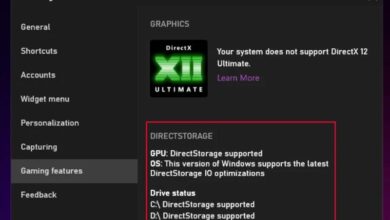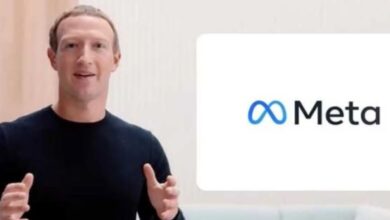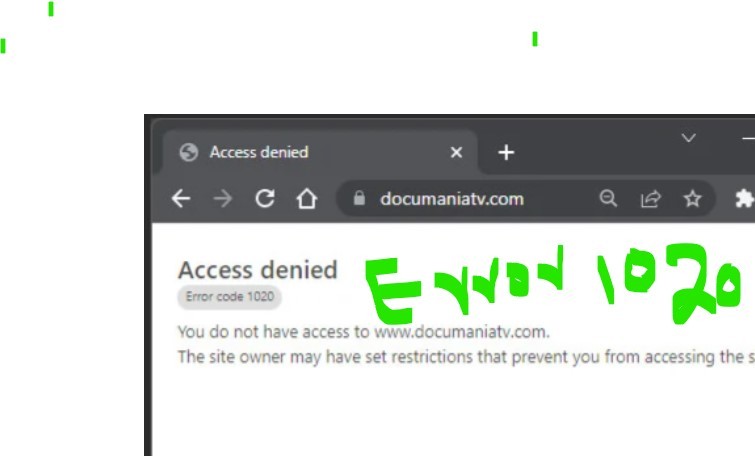
If you attempt to visit a website that is protected by Cloudflare security and receive the error message “Error Code 1020,” it shows that the website is blocking your access in order to protect itself. Error 1020 Access Denied describes exactly How to fix it
This problem may arise if you in some way set off the restriction rules on the site’s Cloudflare firewall, or if the owner of the site is banning a range of IP addresses. Both of these scenarios are possible. In the first scenario, the web server may have actually blacklisted your IP address, or there may be some problems with the firewall rules that are in place on the website.
Because this problem is caused by anything on the website’s end, there is very nothing that can be done about it from your perspective. You only have two options: either enable cookies in your browser or connect to a virtual private network (VPN) to alter your IP address and location.
Allow Cookies and Clear the Cache
If you have cookies disabled in your browser, some websites may restrict your access to those sites. Thus, it would be best if you enabled cookies just in case. You should also make sure that the cache for the website is cleared, and you should disable any addons that may prevent cookies or some website data from being accessed.
The browser you use will determine the specific steps for completing each of these tasks. Although I have only provided instructions for Google Chrome, it is probable that you will be able to accomplish the same thing using other browsers by following instructions that are very similar. If you run into any problems, it is highly recommended that you seek assistance from their approved sources.
- Click on the triple-dot icon on Chrome and go to Settings > Privacy and Security> Cookies and other site data.
- Check Allow All Cookies.
- Go back to Privacy and Security and click Clear browsing data.
- Check Cached images and files and uncheck all other options. Hit Clear data.
- Then, click on the triple-dot icon again and select More Tools> Extensions.
- Look for any extensions that block cookies or other content and disable them. You can also temporarily disable security extensions.
- Close the tab or window that shows the error and try reopening it.
Use VPN
Certain security organizations have the ability to blacklist your IP address if they deem your online behavior to be malicious. So, websites that employ their security techniques will prevent you from accessing their content. If you want to determine whether or not this is the case, you might try switching to a different network.
In addition to these, certain websites prohibit all Internet Protocol addresses (IPs) originating from particular countries or regions.
Changing one’s IP address requires the usage of a virtual private network (VPN), which is the only solution to either problem. Free or low-cost virtual private networks (VPNs) may drastically restrict both the speed of your internet connection and the level of protection it offers, thus it is strongly advised that you pay for a reputable service instead.