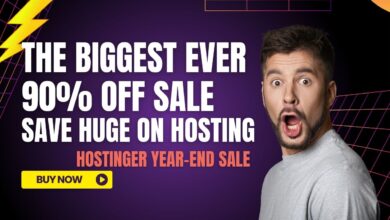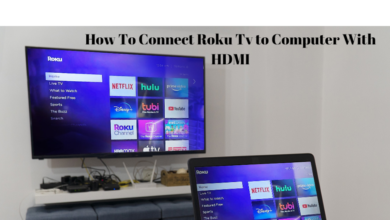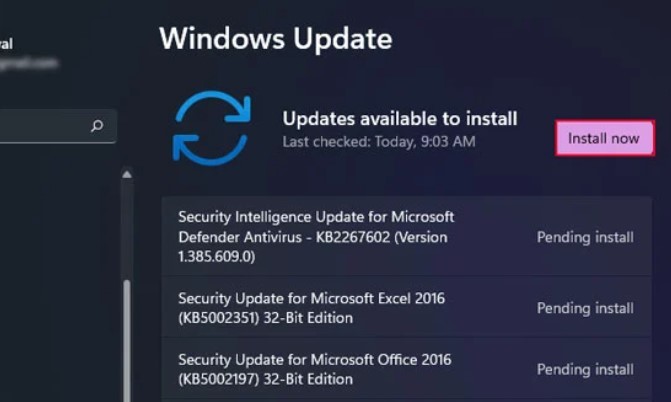
It’s possible that an application you’ve downloaded and installed on your computer can malfunction either immediately after you launch it or, in the case of a starting app, after you log in to an account. If you check the event viewer, you’ll see that it matches to the Event ID 1000 and the source Application Error. You may find these details by clicking here.
The description of the event must also include certain supplementary details and facts. The name and location of the faulty module will lead you to the component that was responsible for the accident.
How to Fix Event ID 1000 Error
If it is a system file, meaning that it is located within system 32 or another system folder, then it indicates that there are problems with your operating system. In a similar vein, if there is an application file that is located within the location of the program, it most likely indicates that there is a problem with the application.
Yet, issues that arise within the application might also lead to conflicts with the system file, and vice versa.
Repair Corrupted System Files
The majority of the time, problems with your application’s fundamental Dynamic-link Library (DLL) files are to blame for this application crashing. In order to fix such problems, you will need to execute the programs known as DISM and SFC.
- To open Run, use the Windows key in combination with the letter R.
- To open the Elevated Command Prompt, start by typing cmd and then pressing Ctrl + Shift + Enter.
- Copy and paste the commands that are listed below, then hit Enter after each one.
- sfc /scannow and dism /online /cleanup-image /restore health are the commands you need to run.
How To Update Windows
In order for your apps to function as intended, you will need to install certain updates, such as cumulative updates for the.NET Framework and certain security upgrades. It is possible that you will experience app crashes with the event ID 1000 if your system has not been updated with the necessary patches.
Installing system updates as soon as they become available is the best way to ensure that you have the most recent version of your operating system. With the Windows Update settings, you have the ability to manually check for and install any and all available updates.
- To access Settings, use the Windows key in conjunction with the letter I.
- To check for available updates, navigate to Windows Update or Update & Security > Windows Update.
- If the window does not list any available updates, select Check for Updates from the menu. If not, click the
- Install now button. It will be necessary to restart your computer after installing the update.
Rollback Application
If only one application, in particular, is crashing, it is highly likely that the problem lies within the application rather than within the system files on your computer. You should reinstall the application to fix any discrepancies that may have occurred with the files it contains.
To begin, you will need to remove the software from your computer.
Open Run.
To launch the Programs and Features menu, hit Enter after typing appwiz.cpl into the search box.
Find the app you want to use, then choose it.
Choose Uninstall or Change > Uninstall from the drop-down menu.