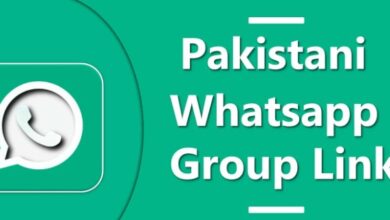Texting often leads to careless errors in punctuation, grammar, and spelling. The most popular messaging program in the world, WhatsApp, has only lately introduced a function that allows users to modify previous text messages in order to correct errors. In light of this, I’m going to write down all the different ways you can go about editing your WhatsApp messages here in this article. Let’s get started. How To Edit WhatsApp Messages Once They Are Sent
Basic Requirements
- You can only use WhatsApp if you have the most recent version of the program installed on your iPhone, Android, Windows PC, or Mac. The WhatsApp desktop client may be downloaded via the Mac client Store as well as the Microsoft Store. This is not the right way. Additionally, the recipient’s phone must be running the most recent version of WhatsApp.
- The message can be edited for up to 15 minutes after it has been sent, after which time the editing options will be removed.
- Only the device from which the WhatsApp message was sent allows it to be edited after it has been sent. It indicates that you will not be able to send a message from your Android phone and then edit it using the desktop app within the allotted amount of time. To edit the text, you will need to have access to the original device.
Editing WhatsApp messages on Android
- Open WhatsApp on your Android phone and open a conversation.
- Tap on a message for a few seconds you want to edit.
- Open the three-dot menu in the upper-right corner.
- Select Edit.
- Fix your typos or enter a new message and tap the checkmark beside it.
- Here you go. The recipient will only see the new message with the Edited banner under it.
Editing Messages on WhatsApp iPhone
- Go to a chat thread in WhatsApp for iPhone.
- Tap on a message for a few seconds and tap Edit from the floating menu.
- Type a new message and tap the checkmark.
How to edit WhatsApp text on Windows
- Open WhatsApp and open a recent conversation.
- Right-click on a WhatsApp message you want to edit.
- Select Edit.
- Type a new message and check the original one at the top.
- Click the checkmark to confirm the new text.