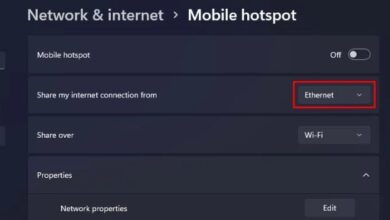How to Increase Your Internet Speed
It is crucial to have a quick internet connection if you want to be able to do things like play games online, download movies, or publish videos on the internet. You could feel frustrated if your speed drops by even a little bit.
The vast majority of us are probably aware that the speed that is advertised to us by our service providers is not often what we really get. Although it is somewhat the responsibility of the ISP, there are a number of other factors at play as well, including the positioning of the router, the technology behind Wi-Fi and mobile networks, and the settings of the browser.
How to Increase Your Internet Speed
The only option to directly raise the speed of your internet connection is to upgrade the plan that you subscribe to. You are absolutely unable to exceed the bandwidth restriction that has been set. In spite of this, there are a few straightforward strategies that you can do to strengthen the connection, and I will go over all of these with you in this detailed guide.
Limit the Number of Devices
It’s possible that you’ve brought up the issue of sluggish internet speed with your internet service provider. They will typically begin by inquiring about the total number of devices that are linked to the network before delving into the specifics of the technology.
When numerous devices are connected to the same network, the total bandwidth is split among the connected devices, which slows down the overall connection significantly.
If you haven’t paid more for a plan with high bandwidth and you want to get the most out of the plan you have now, restricting the number of devices you use is the easiest method that will still get the job done.
Even when you are not using a device, it is possible that many things, such as updates and other background activities, are running, which can eat up a significant amount of bandwidth. Because of this, I strongly advise temporarily disconnecting any devices that aren’t being used.
Additionally, there is a possibility that you will discover unauthorized gadgets on your network. If this is the case, it is in everyone’s best interest to kick them out. Changing the network name (SSID) and password for the wireless network is all that is required of you. While you’re here, you should also go ahead and configure the wireless security protocol. The most recent version is WPA3, which is also the one I suggest.
In the event that you do not wish to divulge the details associated with your primary router, the following is a detailed instruction that will assist you in establishing a guest network. In most routers, the settings menu will provide a dedicated option or one that is functionally equivalent to help you configure this.
Minimize or End Unnecessary Activities
Some programs and processes will continue to run in the background regardless of whether you are using a mobile device or a traditional PC. Updates, syncing on the cloud, antivirus software, and many communication and email apps are included in this category.
Because they operate in the background, it is possible that you are not always aware of it. But one thing is for certain: these services can use up your bandwidth in both directions (upload and download). If you want to get the most out of your internet connection, you should deactivate them under the settings that are associated with your device.
In addition to that, some of us have the bad habit of simultaneously running many programs that use a lot of bandwidth. As a result of this, each application competes for resources, which results in congestion on the network and increased latency, both of which have an impact on the performance of the system as a whole.
Simply quitting applications that aren’t being used frees up more space on your mobile device for activities that involve the internet. Your overall browsing experience may benefit from this, as well as the rate at which you may download and upload files.
In a similar vein, increasing browsing activities (such as running numerous tabs at the same time) can also consume up the available bandwidth on the network. Memory Saver is a feature that has recently been added to the majority of web browsers. This feature allows the browser to save system resources by closing tabs that are currently not being used.
Therefore, if you want to make your browser quicker, you should make sure that this option is activated at all times. In addition to that, make it a routine to close the tabs whenever they are not being used.
Move Close to the Router
The amount of space between your device and the router is something else that should be taken into consideration. Your electronic device will experience less interference and a higher-quality signal the closer it is to the source of the signal. This is the case with wired as well as wireless connections.
If you are making use of Wi-Fi, you will notice that the strength of the signal starts to improve as you go closer to the router. You may even prove this in a practical sense by checking the speed of both the internet and the wireless network.
Even though a wired connection is often favored over a wireless one, you are still going to face attenuation if you use a cable that is significantly longer than what is suggested. My assertion can be contested by the majority due to the fact that typical customers do not necessitate a length of more than ten meters. Therefore, you don’t typically experience problems with bandwidth at your house.
However, when it comes to more substantial workstations, the use of an Ethernet connection across a considerable distance can undoubtedly result in a reduction in the quality of data transfer. For instance, a Cat 5 cable may enable data transfer rates of up to 100 Mbps and can accommodate frequencies of up to 100 MHz over a distance of 100 meters. However, if you plan to use it at distances greater than 100 metres, you will not, under any circumstances, obtain the results mentioned.
However, if you are a typical user, you do not need to be overly concerned about this matter. The use of wireless networks is associated with a higher incidence of this problem. If you use Wi-Fi, moving closer to your router is one of the most important things you can do to improve your internet connection speed.
opt for a Wired Connection
Wi-Fi signals are sent over great distances using radio waves, and their quality might suffer as a result of factors such as the number of users connected to a network, obstructions such as walls, and electronic interferences. In the long run, this will lead to problems with frequent signal dropouts and fluctuating internet connections.
A cable connection, on the other hand, is more reliable and consistent than a wireless one. When playing games or streaming films, using an ethernet cable is highly recommended because it delivers low latency and fewer lags than other connection methods.
Additionally, devices that are linked to a Wi-Fi network compete for available bandwidth. When several devices are connected to the same network, the internet speed is inevitably slowed down as a result. A hardwired connection is preferable to a wireless connection, as was stated earlier. But just to double-check, are you using the correct Ethernet cable?
The majority of customers at home subscribe to a faster speed, but they do not use the appropriate cable. Therefore, it should come as no surprise that you do not receive what is provided by the ISP. The chart that was just shown to you should provide you with some insight into which cable is most appropriate for you.
For instance, if you have subscribed to an internet speed of 150 Mbps but you are still utilizing a CAT 5 connection, you will only be limited to 100 Mbps even though you have paid for the higher speed. You will need to switch to CAT 5e in order to get the full benefits of this upgrade.
In the interest of your convenience, we have compiled a list of the top 10 ethernet cables that can be purchased in 2023.