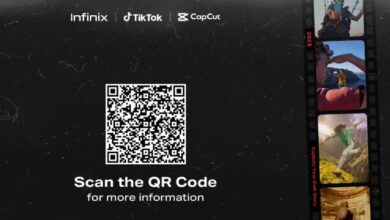Although I wish for my video card to be durable indefinitely, I have come to realize via experience that it may eventually fail. Yes, everyone! Graphics cards can malfunction.
Your GPU might provide early indications of failure such as glitches and unusual noises.
Before becoming upset over a component failing, it’s wise to take precautions and have a spare card ready as a backup.
My ignorance and lack of information had negative consequences for me. Avoid repeating the same error and be prepared for the worst.
How to Spot a Bad or Dead Graphics Card
There are numerous causes for a graphics card malfunction. Typically, the graphics card fails to produce video output. Upon arrival, you will encounter a black screen.
Situations may arise where the system enters a boot loop. The system remains stuck in a boot loop until you manually initiate safe mode.
Also Read Is SEO Dead in 2024
A machine may experience a BSOD (Blue Screen of Death). The Blue Screen of Death (BSOD) is the most informative error message. Windows operating system consistently displays error codes, facilitating the identification of the issue.
BSODs typically occur during startup or while the graphics card is engaged in graphics-intensive tasks.
Symptoms
Identifying most signs of a failed graphics card is straightforward. You need to be very observant to identify the symptoms. Some signs are easily identifiable, while others require meticulous observation.
Artificacting is the most easily recognizable sign. It resembles screen problems and the inability to display textures properly in games. You may observe pixelation on your display, indicating potential graphics card failure.
Restarting the system can resolve the issue. It is recommended that you carefully examine the graphics cards.
BSOD (Blue Screen of Death)
The Blue Screen of Death, or blue screen, occurs when a component in the system malfunctions. Blue screens can occur due to many issues such as RAM, hard disks, graphics cards, and more.
The most recent Windows version displays the BSOD along with the problem code. The error code specifies the issue related to the component. When a Blue Screen of Death (BSOD) appears, be careful to note down the error code.
If you have a BSOD when launching games or initiating a rendering task, it is likely due to an issue with your graphics card.
Low Frame Rates or Stuttering
Experiencing low frame rates or stuttering during gameplay is a significant indicator that your graphics card is deteriorating.
A low frame rate or a frozen screen indicates an issue with the graphics hardware. Stuttering during gameplay may also result from viruses or issues with the RAM.
You must continue to consider the declining performance as a possible issue with the graphics card.
Multiple factors contribute to the malfunction of a graphics card. Excessive heat leading to component failure can result in the malfunction of a graphics card.
Also Read Memory issues can slow down your computer
Although it may not be your responsibility, you must prevent dust accumulation or electrostatic charge building on your components.
Short Circuit or Unstable Power Supply
Unshielded power lines or unreliable power sources are the primary reasons for component failure. An increase in voltage could lead to the graphics card malfunctioning.
In extreme situations, you could potentially damage your GPU, leading to a Blue Screen of Death (BSOD) or possibly the complete failure of the graphics card.
An unreliable power supply or a low-capacity PSU will create significant issues within the system. The power delivery method of an inexpensive power source is inadequate.
A low-quality power supply unit (PSU) will not safeguard your components during a power surge and can lead to graphics card failure.
Driver Reinstallation
It is the initial and fundamental procedure that must be completed before inspecting the card for any physical defects.
An unreliable driver or a defective driver could be the source of issues in your system. Reinstalling the graphics card driver should resolve all issues.
Initially, download DDU from the internet and reboot your computer in safe mode. It is recommended to boot your system into safe mode after uninstalling a previous driver.
Upon entering safe mode, launch the DDU software and uninstall the previous driver along with any remnants. Reboot the machine in normal mode and reinstall the drive