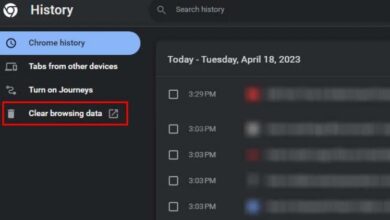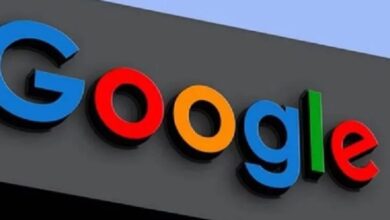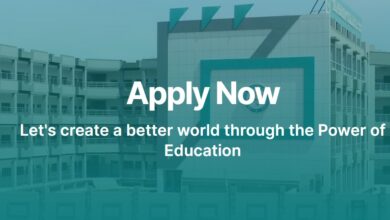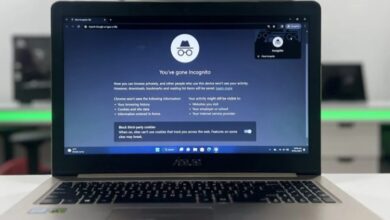Whether your graphics card is brand new or starting to show its age, a few tweaks here and there can boost its performance. Increase GPU Performance
There are several ways to improve the card, including modifying the software or working on the hardware. Aside from preventing the graphics card from overheating and burning out, your effort improves its stability, cooling, and performance.
How to Increase GPU Performance in Gaming PC
If the GPU is running at a higher level, all of the supported applications will run more smoothly. You might be able to increase the graphic quality or witness greater frame rates in games.
When used with other GPU-intensive applications, such as video editing or CAD software, they may provide a more fluid experience.
An additional perk is that some adjustments may extend the life of your card. A more regularly updated, cleaner card will likely have a longer lifespan than its counterpart.
Do I Have to Upgrade My GPU for Better Performance?
Not! Improving your present graphics card is as simple as making a few adjustments to your system and making sure it’s running well.
You may even give an outdated GPU a new lease of life by replacing the thermal paste if you’re good with computer components and don’t mind getting your hands dirty. If you want your graphics card to run faster, there are more options than you think.
Be that as it may, swapping out your card is the gold standard for improving GPU performance. Not every game requires the same graphics card, especially if you’re looking for a dramatic performance improvement that can go from low to ultra-high quality.
Also Read Apple Confirmed GPU Vulnerability for MacBook Users
Using the card you now have, you can achieve a slight performance boost that makes things appear nicer and run smoother.
Increasing the GPU’s power and clock speeds is one possibility while finding alternative ways to boost its performance is the other.
Consider your card’s capabilities, the system you’re using, and the performance you’re after to determine the best possibilities. You should explore other options if the first one doesn’t seem right.
Keep It Clean
Aside from improving its performance, keeping your graphics card clean will increase its lifespan. Your graphics card’s performance can be hindered by heat. When the card’s temperature becomes too high, it turns off. Cleaning the card regularly may bring it to its thermal limit, which will allow it to operate somewhat better.
Everyone who wants to get the most out of their GPU should pay close attention to heat management. One surefire way to achieve that is to maintain a spotless computer interior and graphics processing unit (GPU). The card will heat up faster if there is more dust on it. If there is a lot of dust on the fans, their ability to spin in time will be compromised.
To clean the GPU properly, you don’t even need to remove it from the tower. Dust will settle on the card, but a quick blast of compressed air will remove it.
Update Your Software
In most cases, you can improve your GPU’s performance by simply keeping your operating system and all of its drivers and software up-to-date. While not all updates will help your card run faster, many will address vulnerabilities that were causing it to run slower in the first place. Removing that possibility will allow it to perform at its peak.
Some upgrades may also improve performance. If you are concerned about installing an update without understanding its contents, review the manufacturer’s release notes. You will be aware of the new features and capabilities your card will have after installing the upgrade.
Must Read Easy Ways to Keep Your PC Cool
You can download and install the update whenever you want with the GPU management software from both NVIDIA and Radeon. Later on, we’ll talk about how the programs let you adjust your card’s settings, which can be useful.
Upgrade Your Cooling
There are more ways to control the cooling besides keeping your card clean. If you want your graphics card to heat up faster and keep cooler, there are a few things you can do.
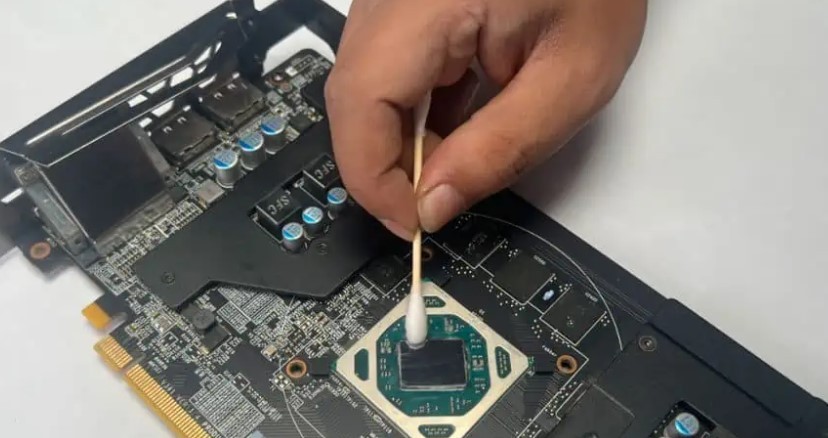
It may be worth considering installing a water-cooling loop or improving your case fans. If you want to cool down faster than with the basic fans, you can use one or the other. Depending on the components you choose, they can be expensive, but they may extend the life of your components and improve their performance, particularly the graphics processing unit (GPU).
It may be time to upgrade your computer tower if your case is lacking in ventilation. For improved air circulation, some of them feature honeycombed tops. Some of them have more room for ventilation, while others have additional holes for filters, fans, and the like.
If your graphics processing unit (GPU) needs additional space, rearrange your tower so the fans can blow cool air over it, and then remove the cooled air. The GPU’s working temperature can be reduced by carefully monitoring the positioning of your case fans. If the fans are not optimized, the GPU could operate at a greater temperature.
Avoid placing your case on the floor or against a wall, particularly if your floor is carpeted. Placing it on a level, cold, and heat-resistant surface is desired. Additionally, make sure that nothing is restricting the airflow from the area surrounding the computer.
Your card’s performance will be improved if you can find any way to cool it down. It is not necessary to perform each step to achieve further cooling. With just one, you’ll see a big improvement.
Give Your Card a Thermal Paste Refresh
Changing out the thermal paste on a card that is three to five years old will keep it cooler and work better.
A type of lubricant called thermal paste is used to transfer heat away from the GPU’s central chip and out of the card. It starts to dry out and lose its capacity to do this as it gets older.
Anyone uneasy with disassembling their graphics card will find that changing the thermal paste isn’t a great solution.
Carefully remove the casing, separate the card, remove the old thermal paste (being careful not to damage the remaining card), apply the fresh paste, and then replace the casing, applying the appropriate pressure during assembly.
This may be a challenging process, but it’s worth it to update an old card and maybe notice performance improvements.