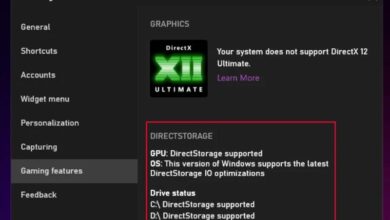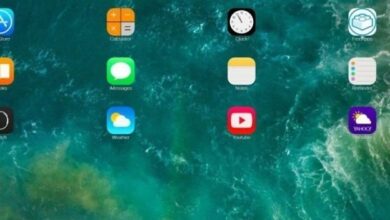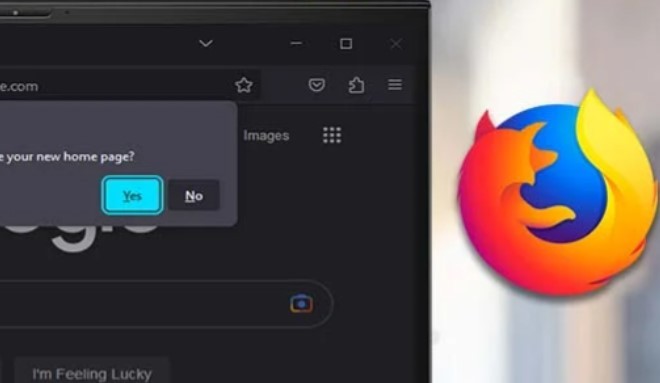
The default starting point for Firefox is the page that appears when you first open a new tab. It displays the default search engine that you have set up as well as some of the most popular websites that you have visited. Nevertheless, you have the ability to alter this homepage so that it displays a different web page entirely.
When you start up your browser, you have the option of making a certain search engine page or a website that you frequently need to visit the default homepage. In any case, let’s investigate the various means by which you can personalize the homepage of your Firefox installation. Set Homepage on Firefox
Set Homepage on Desktop
On the desktop version of Firefox, there are two distinct procedures for configuring a personalized start page. You have the option of utilizing the Homepage settings or the Home icon located on your toolbar in order to do this task.
Using Homepage Settings
- Click on the hamburger menu at the top right.
- Select Settings.
- Click on the Home tab in the left sidebar.
- Next to the Homepage and new windows, select Custom URLs.
- Now, go to the webpage you want to set as the homepage and copy (Ctrl + C) its URL.
- Paste (Ctrl +V) the URL in the text field.
-
- Close Firefox settings. (This will automatically save your changes.)
You can also try setting multiple web pages as the homepage of your Firefox. Doing so will ensure all the webpages that are set as the homepage will get opened when starting Firefox.
On the desktop version of Firefox, there are two distinct procedures for configuring a personalized start page. You have the option of utilizing the Homepage settings or the Home icon located on your toolbar in order to do this task.