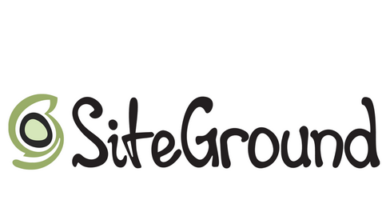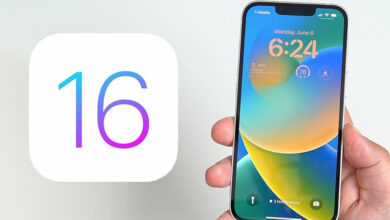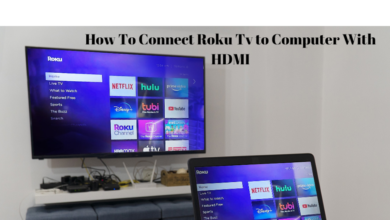In 2023, WhatsApp, a messaging app owned by Meta, developed a function that allows users to share their screens. Users can utilize the feature to display their screens to other participants during video calls on WhatsApp. It bears resemblance to the features found on other video conferencing systems such as Google Meet and Zoom. Users may effortlessly share their displays with the WhatsApp Android software or the desktop software for iPhone/Windows. This function is quite convenient as it enables all other participants in the video conversation to get a visual representation of exactly what the user, who has shared their screen, can see on their phone. This function has a wide range of applications, including cooperation and teaching. Is it not? This blog post will provide a detailed, sequential tutorial on how to share your screen using WhatsApp.
WhatsApp Screen Sharing Feature Is Available Now
It is noteworthy that the process of sharing your screen on both WhatsApp’s Android and iOS apps is comparable. Nevertheless, users will be required to display the entire screen when utilizing this functionality on their mobile devices. Additionally, this function enables you to seamlessly transition to several applications on your mobile device while sharing your screen. Regardless, exercise caution since any content displayed on your phone screen will be observable by other participants on the call. Let us document the sequential actions:
Launch the WhatsApp application.
Initiate a video conference
Press the screen-sharing icon located at the bottom of the screen. The icon on Android resembles a telephone with an arrow. On iOS, this icon appears as a depiction of a screen with a silhouette positioned in front of it.
Please confirm your consent to share your screen.
The contents of your screen will now be visible to the other participants in the call.
To cease screen sharing during a WhatsApp Call, simply navigate back to the WhatsApp application and select the option to “Stop Sharing”.
WhatsApp’s desktop application now includes the feature to choose between sharing the complete computer screen or only a single specified application.
- Launch the WhatsApp desktop application.
- Initiate a video conference
- Select the Share icon located in the call window
- Choose between sharing the entire screen or a selected application.
- To cease screen sharing, navigate to the WhatsApp application and press on the icon that signifies the
- termination of screen sharing.